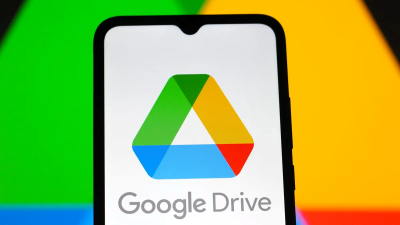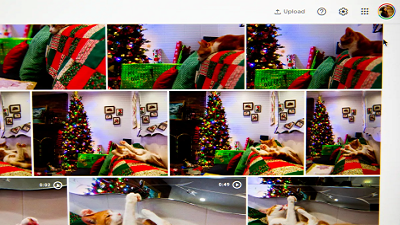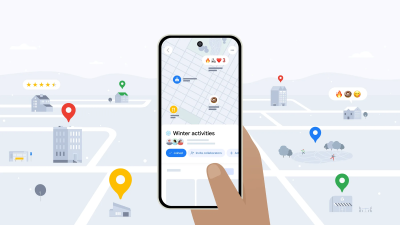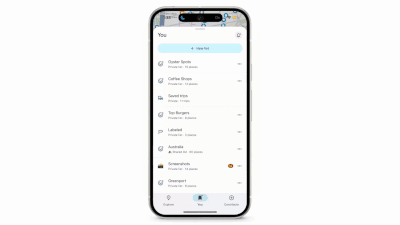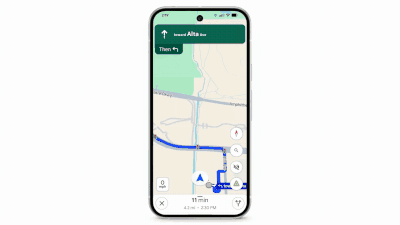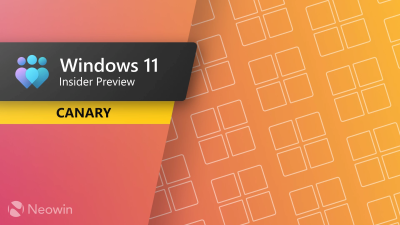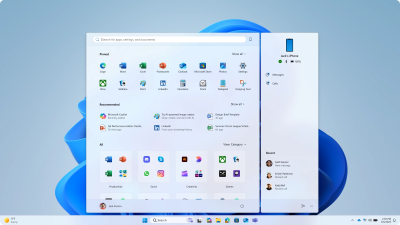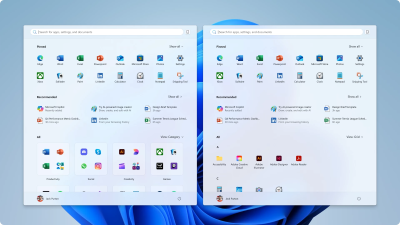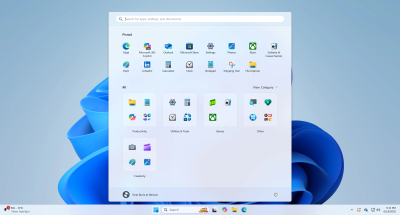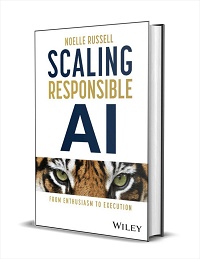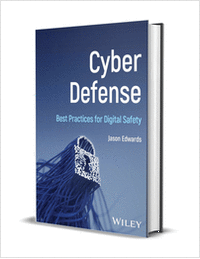Clearing out old emails, large files and more can free up a lot of space.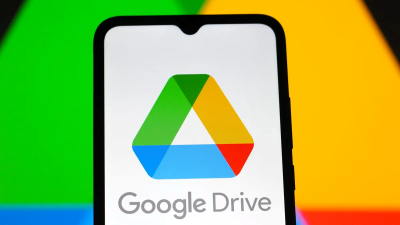 Thomas Fuller/SOPA Images/LightRocket via Getty Images
Thomas Fuller/SOPA Images/LightRocket via Getty ImagesThe holidays are almost here, which means there will be a lot of photo ops in the near future. But if you use Google Drive, all your photos, videos and other random documents might be eating up the 15GB of free storage Google Drive provides.
If you run out of storage, you'll see a message asking you to upgrade to a Google One plan, but that doesn't mean you have to buy digital storage. If you're willing to create another Google account, you can transfer all your old email and files for free. But if that sounds like a hassle, here are some other tricks we used to clear out space our digital filing cabinet that you might find useful.
I recommend trying these tips on your laptop rather than a phone, as you'll have an easier time sorting through and managing files. I'll walk you through both processes if you have access only to a mobile device.
1. Easily find and delete large filesHere's how to delete files by size on your desktop.
1. Log into your Google Drive account.
2. Click
Storage in the menu on the left side of the screen.
3. The
Storage page should list your files from largest to smallest, but if not, click Storage used on the right side of the screen. The files should now be ordered from largest to smallest.
4. Click on the large files you want to delete to select them. You can select multiple files by holding the
Shift key on your keyboard.
5. After selecting the files for deletion, click the trash bin that appears near the top of the screen.
You're not finished when the items are in the
Trash. From there, click
Trash on the left side of the screen to go to the
Trash menu. Then, click Empty Trash on the right side of the screen, and then click
Empty forever.
You can also delete files by size on your mobile device. Here's how.
1. Open your Google Drive app and log into your account.
2. Tap
Files in the bottom-right corner of the screen.
3. Tap
Name underneath
My Drive near the top of the screen.
4. Tap
Storage used. This will arrange your files from largest to smallest. You can select
My Drive and then
Storage used again to list your files by smallest to largest.
5. Tap the three dots (...) next to the item you want to delete.
6. Tap
Remove then
Move to trash.
Google says in the app that items in your
Trash are deleted forever automatically after 30 days. If you want to speed things up and empty your trash now, here's how.
1. Tap the hamburger icon (three stacked lines) in the top-left corner of the screen next to
Search in Drive.
2. Tap
Trash.
3. Tap the three dots (...) in the top-right corner of the screen.
4. Tap
Empty trash.
 Whether you need to make more space or just want to keep your
Whether you need to make more space or just want to keep your
Gmail tidy, it's easy to make room for storage in the service.
James Martin/CNETDelete files by size in Gmail
You can also delete your files by size in Gmail. Here's how on desktop.
1. Log into your Gmail account.
2. Type
has:attachment larger:10MB into the search bar and hit
Search. This will show you all emails that have attachments larger than 10MB, from largest to smallest. You can use this format to filter by other size files, not just 10MB files.
3. Check the boxes to the left of each email you want to delete, then click the
Trash icon across the top of your screen. It should be under
Conversations.
4. Click
Trash on the left side of the screento go to the Trash menu. If you don't see
Trash, click
More and
Trash should be in the expanded menu.
5. Click
Empty trash now at the top of the screen.
You can delete files in the Gmail app similarly too. Here's how.
1. Open your Gmail app and log in to your account.
2. Type
has:attachment larger:10MB into the search bar and hit
Search. This will show you all emails that have attachments larger than 10MB, from largest to smallest. You can use this format to filter by other size files, not just 10MB files.
3. Tap into the email you want to delete.
4. Tap the trash bin icon across the top of your screen.
5. Tap
< in the top-left corner of your screen.
6. Tap the hamburger icon in the top-left corner of the screen next to
Search in mail.
7. Tap
Trash.
8. Tap
Empty trash now.
Note that once a file goes to
Trash, it'll automatically delete after 30 days.
2. Empty your spam folderI forget about emptying my spam folder, but it can take up unnecessary data in your Gmail account. Emptying your spam folder — and your social or promotions folders — is another way to make space.
Here's how to empty your Spam folder on your desktop.
1. Log into your Gmail account.
2. Once you're logged in, click
Spam on the left side of the screen. If you don't see
Spam, click
More and
Spam should be in the expanded menu.
3. In your Spam folder, click
Delete all spam messages now.
4. Click
OK in the pop-up.
Here's how to empty your Spam folder in the mobile app.
1. Open the Gmail app and log into your account.
2. Tap the hamburger icon in the top-left corner of the screen next to
Search in mail.
3. Tap
Spam.
4. Tap
Delete all spam messages now or
Empty spam now.
 Don't let spam bog down your Gmail. Getty Images3. Delete old or duplicate photos in Google Photos
Don't let spam bog down your Gmail. Getty Images3. Delete old or duplicate photos in Google PhotosGoogle also includes Google Photos in the 15GB of free storage it gives its users. Photos and videos can take up more space than text-based files, especially higher-quality ones, so it's a good idea to go through and delete old and duplicate photos and videos to make room.
There's no option to arrange your photos and videos from largest to smallest like in Google Drive and Gmail, so you'll have to go through and delete items manually. You can check how much space a file is taking up by selecting it and clicking the "i" for information from the top menu.
Here's how to delete photos and videos from Google Photos on your desktop.
1. Open and log into Google Photos.
2. Scroll your mouse over photos and videos you want to delete and click the gray checkmark icon in the top-left corner of the photo or video. Do this to as many photos and videos as you want.
3. Click the trash icon in the top-right corner of the screen.
4. Click
Move to trash.
5. Click
Trash on the left side of the screen.
6. Click
Empty trash near the top-right corner of your screen.
7. Click
Empty trash again, and you're set.
Here's how to delete photos and videos from the Google Photos mobile app.
A note for Apple users: If your Gmail is linked to your iCloud account, the two digital storage spaces may also be linked. This means that when enabling the
Backup & Sync feature on Google Photos, all your local photos on your iPhone will be displayed on Google Photos. If you delete a photo on Google Photos, then the local photo on your iPhone will also be removed. When the local photo is removed, it won't show up on iCloud. You'll be able to tell if this is you when you try to delete an image on Google Photos; a pop-up window will let you know you're about to delete from both places.
1. Open and log into Google Photos.
2. Tap the photo or video you want to delete.
3. Tap the trash can icon in the bottom-right corner of the screen.
4. Tap
Delete.
5. Tap
Library in the bottom-right corner of the screen.
6. Tap
Trash.
7. Tap the three dots (
...) in the top-right corner of the screen.
8. Tap
Empty trash.
9. Tap
Delete.
If you don't click or tap
Empty trash on either desktop or mobile, the photos and videos you've deleted will automatically be deleted after 60 days.
Bonus tip: You can reduce the file size of some photos and videos in Google Photos. Doing so will allow you to regain some space, but it will reduce the quality of your media. You can learn more about this from
Google Support here.
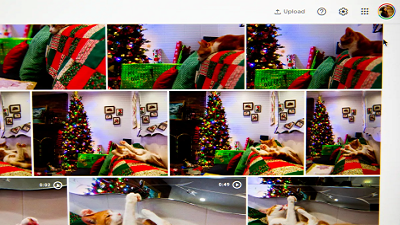 Photos and videos in Google Photos can take up a lot of storage.
Photos and videos in Google Photos can take up a lot of storage.
Sarah Tew/CNET4. When all else fails, download your files to your desktopIf your storage is still almost full and you can't part with any more items from your Google Drive, Gmail or Google Photos, you can download your items and store them directly on your computer before deleting them from your Google Drive.
Here's how to download all your Google files for storage on another hard drive.
1. Open and log into your Google Drive or Google Photos account on your desktop.
2. Select the files or photos you want to download.
3. Click the three stacked dots in the upper-right corner of your screen.
4. Click
Download. Note that Gmail will download messages as a .eml file.
5. Once the items are downloaded and moved onto your hard drive, feel free to delete them from your account and empty your trash bins.
You can download emails from Gmail in much the same way, but you have to download your emails one at a time. While this makes downloading your emails more tedious, it's still possible. Here's how to download your emails from Gmail.
1. Open and log into your Gmail account on your desktop.
2. Click on the email you want to download.
3. Click the three stacked dots in the upper-right corner of your screen.
4. Click
Download. Your emails will download as a .eml file.
5. Once your emails are downloaded and moved onto your hard drive, feel free to delete them from your account and empty your trash bins.
source


 Recent Posts
Recent Posts