To enable the Windows 10 Start Menu in Windows 11, you can either download a Registry file that can enable the feature for you or modify the Windows Registry to enable the feature.
The easiest method is to simply download the
show-classic-start-menu.reg Registry file and save it to your desktop. Once downloaded, double-click on it, and when prompted, select Yes at the UAC prompt followed by
Yes at the prompt asking if you wish to add the data, as shown below.
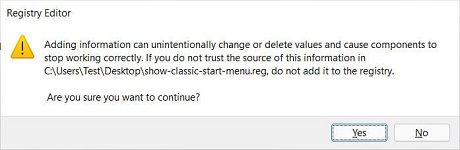 Import Registry file prompt
Import Registry file promptIf you want to manually enable the Windows 10 Start Menu in Windows 11 via the Registry, you can follow these steps:
1. Click the
Start button, type
regedit, and select Registry Editor when displayed, as shown below.
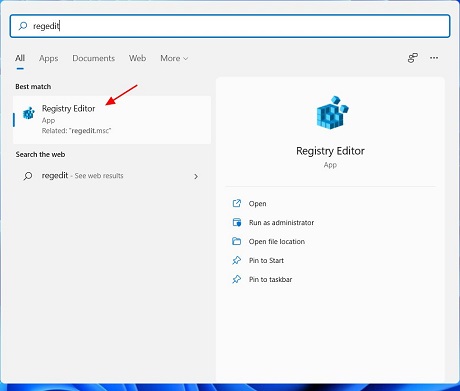 Open Registry Editor
Open Registry Editor2. Windows will now prompt you to allow Registry Editor to make changes. Press
Yes at this User Account Control dialog box.
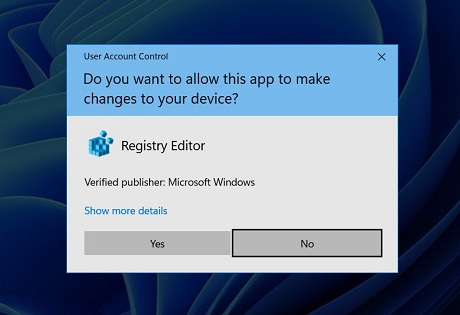 UAC prompt
UAC prompt3. When the Registry Editor application opens, copy and paste the following path into the address field as illustrated in the image below and press enter on your keyboard.
HKEY_CURRENT_USER\Software\Microsoft\Windows\CurrentVersion\Explorer\Advanced\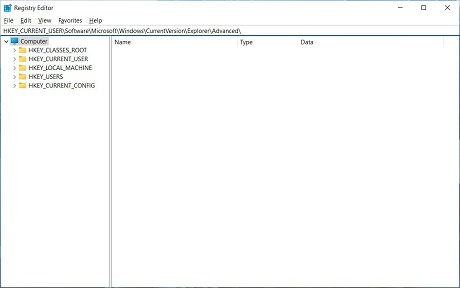 Enter path into the Registry Editor
Enter path into the Registry Editor4. After pressing enter, you will be shown a list of values under the Advanced folder. Scroll down until you see '
Start_ShowClassicMode' and then double-click on it to open it.
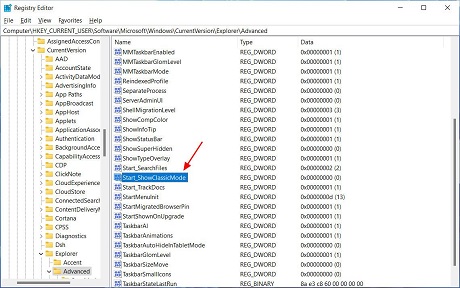 Find the Start_ShowClassicMode value
Find the Start_ShowClassicMode value5. When the Start_ShowClassicMode dialog box opens, enter 1 in the 'Value data' field and press the
OK button.
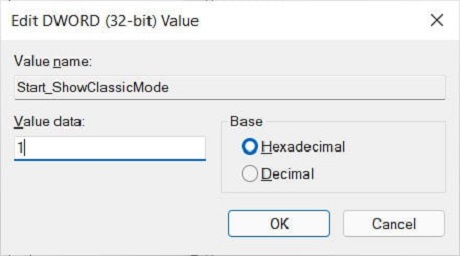 Set the Start_ShowClassicMode value to 1
Set the Start_ShowClassicMode value to 16. You can now close the Registry Editor.
7. To enable the classic Start Menu, you can restart Windows, log off and back on, or open Task Manager and restart the Windows Explorer process.
You will now be shown the classic Windows 10 Start Menu when you click on the Start button.
To make it feel even more like Windows 10, you can left-align the taskbar icons and Start button by right-clicking on the Taskbar and selecting 'Taskbar settings.'
When the settings open, change the 'Taskbar alignment' option to '
Left' as shown below.
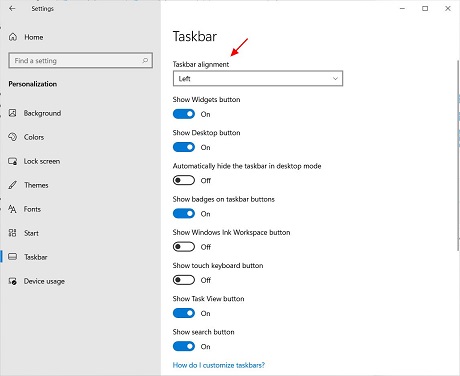 Windows 11 Taskbar settings
Windows 11 Taskbar settingsNow Windows 11, will feel just like Windows 10, but with a few different icons.
source